Providing artwork scaled to size
We will often ask you to provide artwork scaled to size. When you send us a raster file (png, jpeg, tiff etc) it can often have a large transparent border around it. Transparent boarder s are great but when it come to getting accurate desired artwork sizes, it can confuse things a little.
Consider the below design....
The overall canvas size is 29.99cm wide by 20cm high:
When we upload this design to our online designer we get the following:
The file reads 30cm wide but it is outside of the max print size for this children's t-shirt and has triggered the warning. Let's say we wanted this design to be 20cm wide. If we set the scale of the file uploaded to 20cm wide what we will actually get is the overall artboard/image size of 20cm wide but the actual printed area will only be 10cm wide:
So some work needs to be done on the file before uploading...
Firstly, open the file in photoshop. Navigate to Image/Trim...
Make sure Based on/Transparent pixels and Trim Away/Top,Left,Right,Bottom are selected then press ok.
Then navigate to Image/Image Size :
And alter the file dimensions to the size you would like:
Save the file again with its transparent background still in place (its useful to save it with the width or height measurement in the filename for you future reference) and upload to the designer or send it to us if we are putting together a quote/order for you.
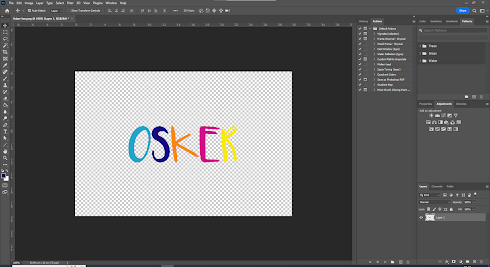






Comments
Post a Comment